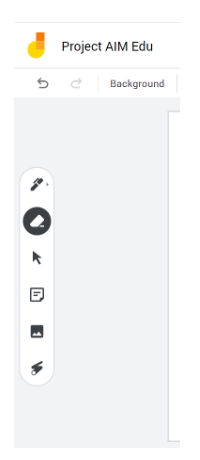Please check back periodically for updates and new resources!
About me:
My name is Heather Walker. I am a life-long learner who loves inspiring students to navigate their own educational journey! I have two B.S. degrees in Philosophy and Psychology. I emphasized my studies in Developmental Disorders and Learning Differences. I have been a 1:1 Student Aide and educational development specialist, in the public school systems of Baltimore City and Baltimore County, as well as in private school settings. I have held positions as an advocate for special education services and an analyst of data research at KKI and JHU. I have tutored students at all levels, including Pre-K – 12th grade, and college and graduate level. I would like to emphasize that I am not a certified teacher. I do not have any degrees in education. I gain understanding of education through personal experience, internships, and continued learning opportunities. I have taken online courses throughout my educational career and I have tutored online through companies like Varsity Tutors. I am sharing my experience in hopes to reach students during our requirement of Social Distancing.
About Project AIM Education:
This is a scheduled online support session to enhance student’s learning through online exploration. The goal is to make learning accessible and easy to navigate. We will use an integrative approach, combining tools such as ebooks, educational games, collaborative projects, and guided activities. After the session, students should feel motivated to continue their educational journey beyond the educational session. This will look and feel different to a classroom setting, however it will have a curriculum approach. This is not meant to replace any district provided learning opportunities, it is meant to enhance and promote collaboration and provide support for students. Students and parents are free to share feedback towards the approach or resources to help build an experience that allows each student to feel involved. This program should be used as a supplement to their formal education. It is best used with the understanding that it is meant to actively engage students in an online educational community format. It should not replace any School Based Programs.
Want to Join Our Learning Sessions?
Step 1
Sign up for a Google account
- You will need a Google account in order to access our online resources.
Step 2
Join our Google Classroom
- Code: j5oli7d
- In order to track student progress and provide parent feedback, please sign up for Google Classroom. There is an About Me assignment to get to know each student. Assignments will be posted as the sessions continue. There is also a feedback announcement for parents as needed. More detailed information below.
Step 3
Join the Jamboard Session
- Our online sessions are conducted twice a day with specific subjects in each session. You may access as many sessions as you want! More details for Jamboard are available further down this webpage. The sessions calendar is also located below.
Step 4
Join Google Hangouts
- Email projectaimedu@gmail.com to be put on the invite list for google hangouts. This is a way to directly communicate with students through voice and video chat. Students do not have to participate in video or voice calls and may mute and turn off these features at any time. More details for Google Hangouts are on page 4.
Sessions will start April 1st, 2020! (See Calendar Below)
Tools
Visit: www.hcpss.me
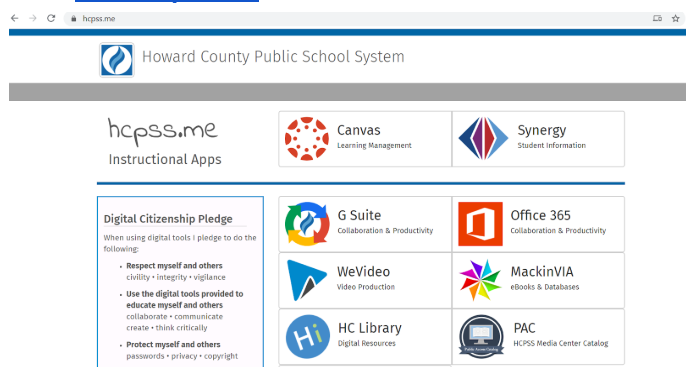
Log into Canvas with student Username and Password.
Please use this to go to Canvas, MackinVIA, & more!
We will use the following apps:
- Britannica School (K-5)
- Infobits (K-5)
- PebbleGo (PK-3)
- IXL (K-12)
- MackinVIA (K-5)
HCLS:
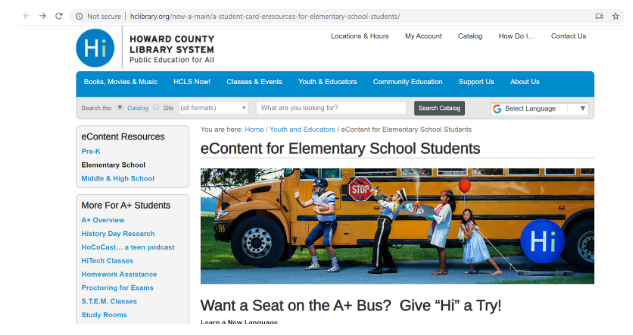
Please use this to gain access to many different educational tools. You will need your library card or your student’s library card to gain access.
We will use the following apps:
- TumbleMath (K-6)
- Tumble Book Library (K-8)
- Tumble Book Junior (3-8)
- BookFlix (PK-3)
- Scholastic Go (2+) (username and password: hcls)
Daily Sessions
Jamboard – Interactive Whiteboard
Visit: Project AIM Edu Session
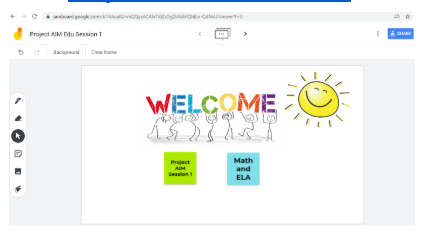
Please create a username and password for the
student through google accounts. Join our session.
This will be live and public.
Google Hangouts – Voice and Video Chat
Visit: https://hangouts.google.com/
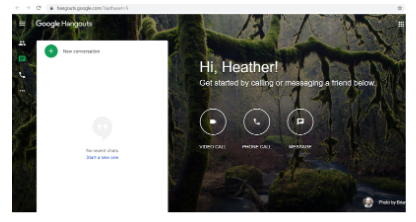
This is used so that I can voice chat, video chat and text chat with students. The student can mute the microphone and turn off webcam features. We will have a new call each session.
Google Classroom – Extended Activities
Visit: https://classroom.google.com/u/5/c/NzMyOTY1MDA4MTda
Classroom Code: j5oli7d
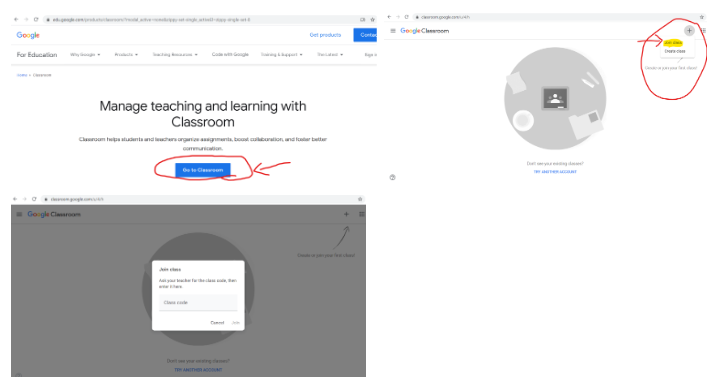
This is highly recommended. It is a way for me to communicate with parents and students. It is a way for me to have a collective of students work, as well. It is free to use and only needs a google account to access. We will not have grades and participation is not mandatory. It is only meant to be a useful tool to understand which subjects/material students need further explanation or further tutoring sessions. This is also where additional activities are located to help engage students beyond online sessions. A Step by Step Guide is available after the Calendar section.
Calendar
This calendar is subject to change as needed. In its current stage it is a guide for students and parents to know the times available to “tune in” for sessions. Remember to email to gain access to obtain a Google Hangouts invite for each session.
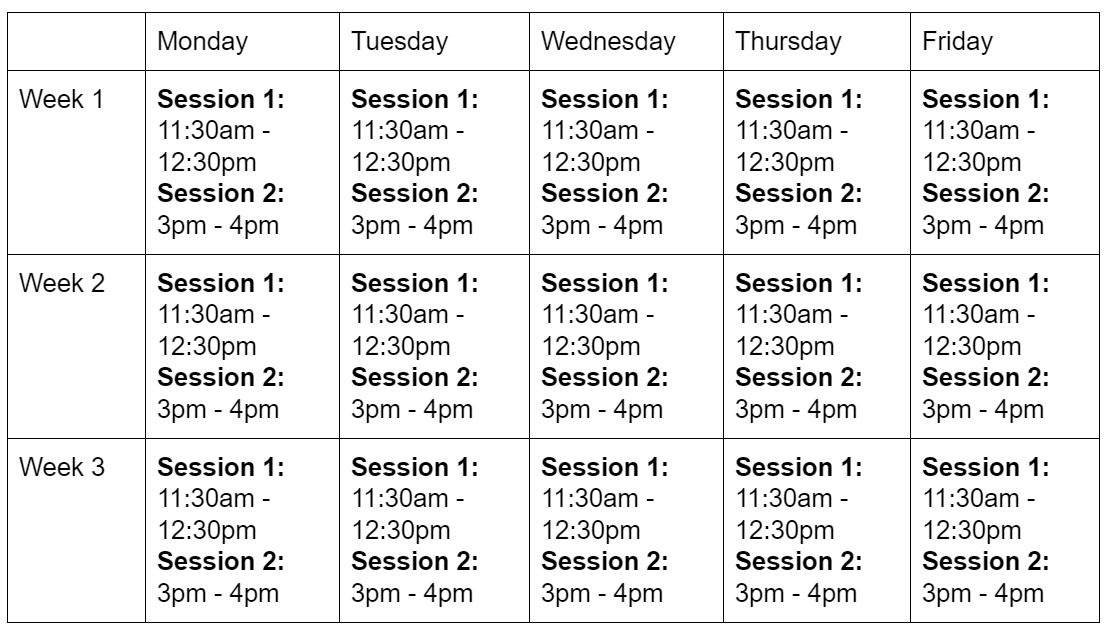
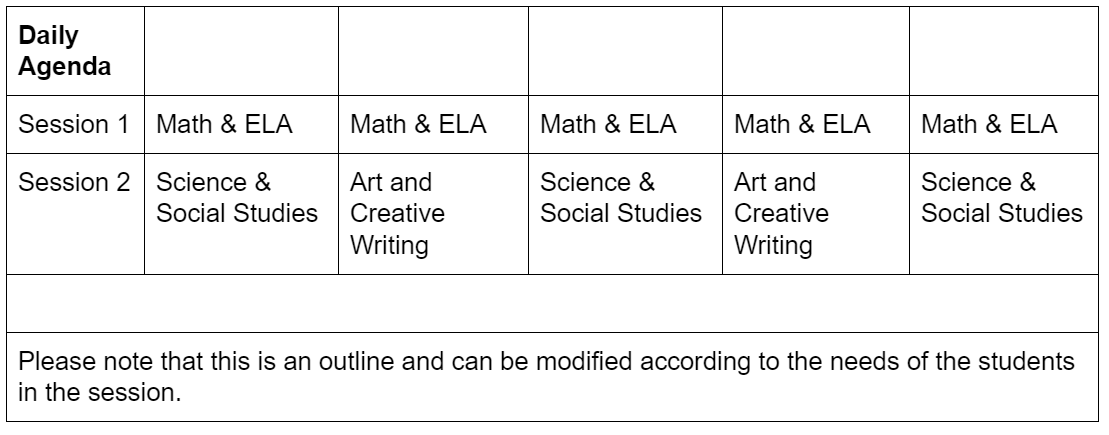
Google Classroom
Step-by-Step Guide
Visit: https://classroom.google.com/u/5/c/NzMyOTY1MDA4MTda
Classroom Code: j5oli7d
To Join:
Step 1 Log into your google account and visit Google Classroom.
Step 2: Click “Go to Classroom”
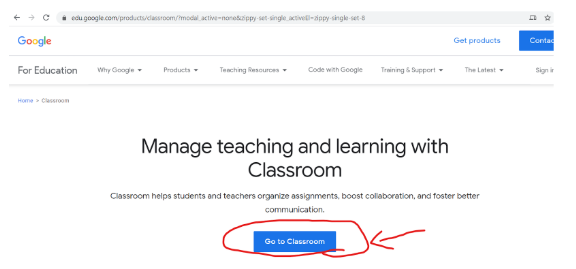
Step 3: Click Join Class at the top right corner.
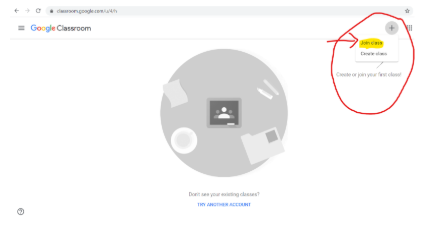
Step 4: Add the classroom code: j5oli7d
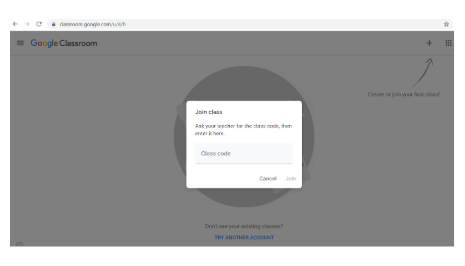
You have now successfully connected with our Google Classroom!
Google Classroom Quick Guide
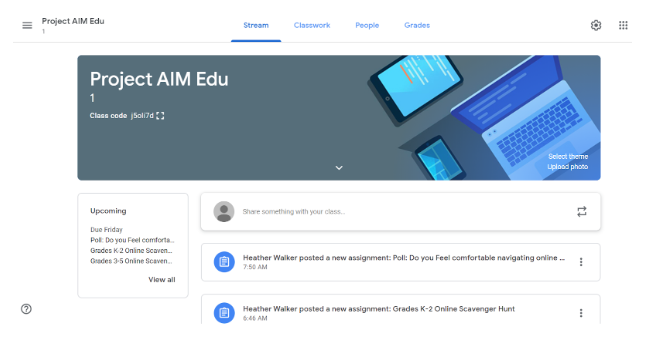
- Classroom Post Legend: There will be an icon and text explanation for each post.
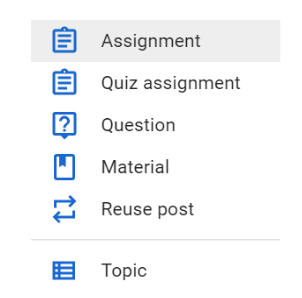
2. Students will have the ability to turn in assignments on the same page as the assigned post.
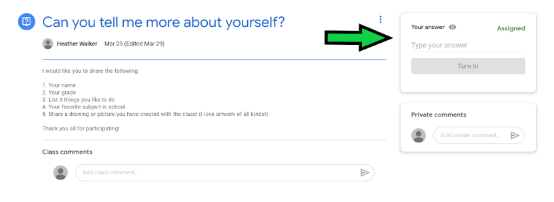
3. Students also have the ability to privately ask specific questions about the post.
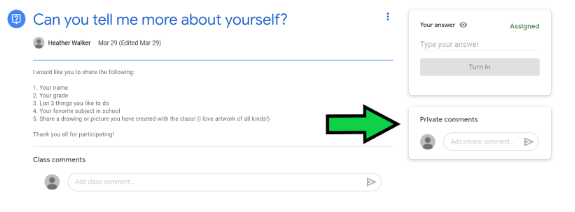
4. Students can collaborate with their classmates by making a public comment about the post.
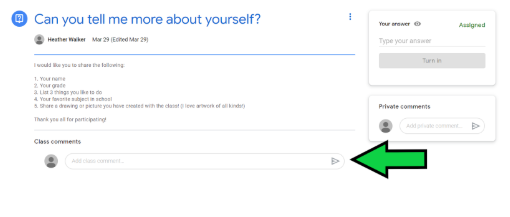
5. Students can use Google tools (Docs, Slides Sheets, Drawings, & more) to complete assignments. Easy access on the assignment post! Just Click “Add or create” and click “Mark as Done” to complete.
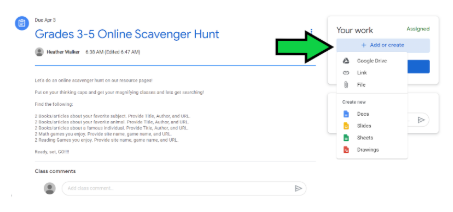
6. Students are able to complete short quizzes and polls by clicking “Google Forms.” It will not be graded, but used for informational purposes only. Once finished, click “Mark as Done” to complete.
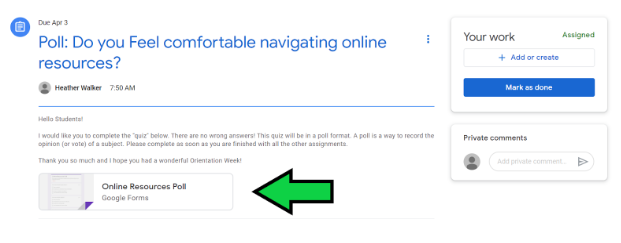
Google Jamboard Quick Guide
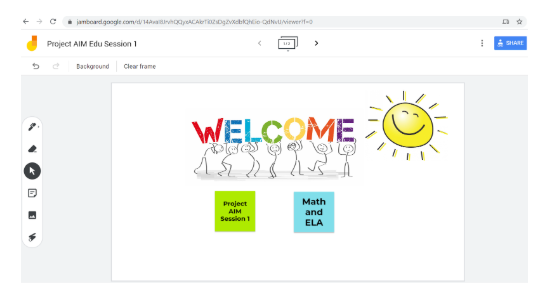
Jamboard is an Interactive Whiteboard
To access visit: Project AIM Edu Session Jamboard
Please use your google account username and password for the student. This will give me access to each student’s name when drawing on the whiteboard. Join our session at the beginning of each class.
Jamboard Tools
I will give everyone access to use the tools to draw and add sticky notes. This will be useful when we work as a class on ELA, math problems, artwork, and more!
Legend from top to bottom:
Pen
Eraser
Ability to click and drag items
Ability to add a Sticky note
Add an image
Laser
This will be live and public. It is simple and fun to use! Feel free to explore using the draw page (Page 2) to add 1 fun thing to it. Be creative!